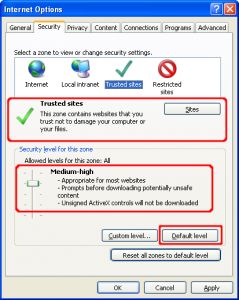The “Trusted Sites” settings are a wonderful concept! This allows you to selectively indicate which web sites are to be “trusted“, meaning they can run at a low security level. It’s great as it gives you complete control over security!
First, get the URL of the site to trust. For example, “http://www.msn.com“. Next, Click on the “Tools” menu and select “Internet Options“. Click on the “Security” tab.
Click on the green circle with a white check marked “Trusted Sites“. In the space provided, enter the URL of the site (you’ll probably want to uncheck the box requiring SSL, which is a high-security link, for all sites). Click the “Add” button. Continue entering sites until you have them all entered, then click OK as needed. If you find another trusted site later, simply go back to this menu item and enter the data.
What this allows you to do is, for example, restrict your normal internet surfing to medium security which is fairly restrictive, but allows the good stuff to run on sites that you know are safe. The entry is a little tedious but it is certainly worth the trouble.